AWS Application Discovery Service helps us plan cloud migration projects by gathering information about the on-premises data centers.
AWS Application Discovery Service helps us to conduct inventory discovery to accelerate migration by gathering server hostnames, IP and MAC addresses, and key resource allocation details and examine the connections between applications and servers to uncover unknown servers, better understand dependencies, and establish move groups, also helps us to gather utilization data to generate rightsized Amazon Elastic Compute Cloud (EC2) instances and plan for migration in Migration Hub.
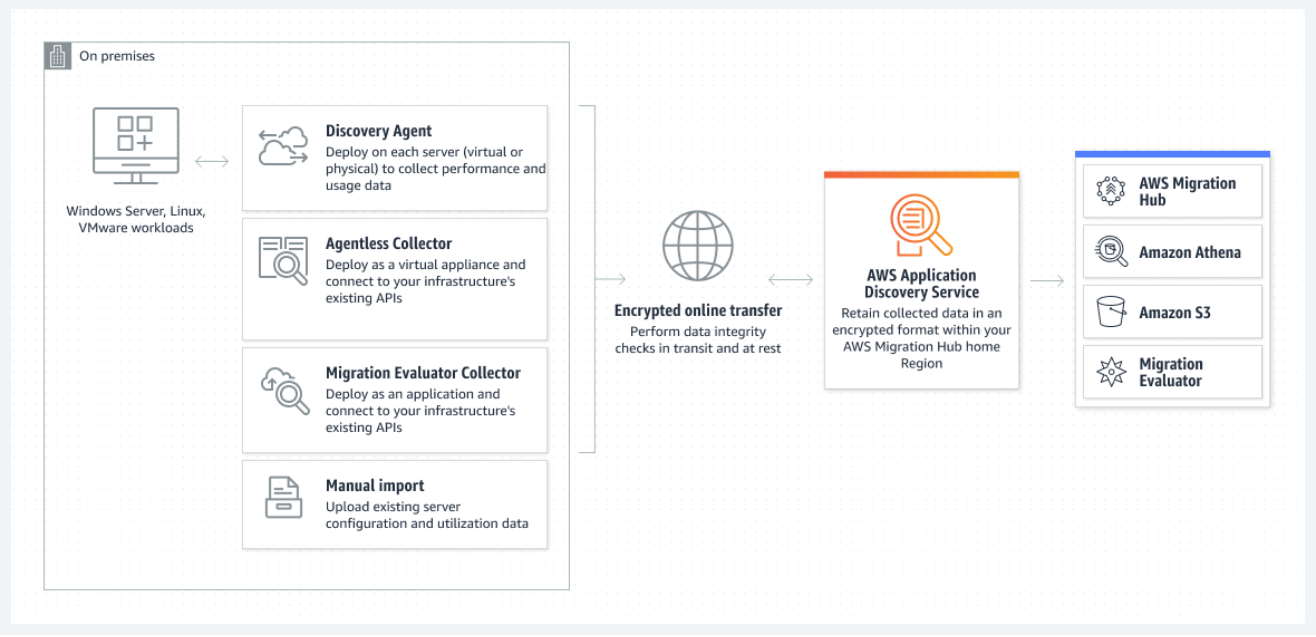
In AWS Management Console, search for Application Discovery Service.
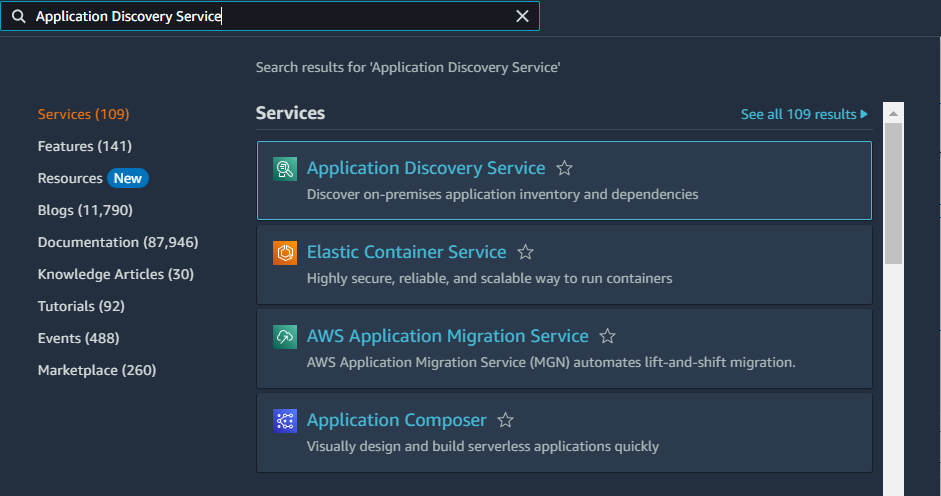
Only the following Regions are available for Application Discovery Service.
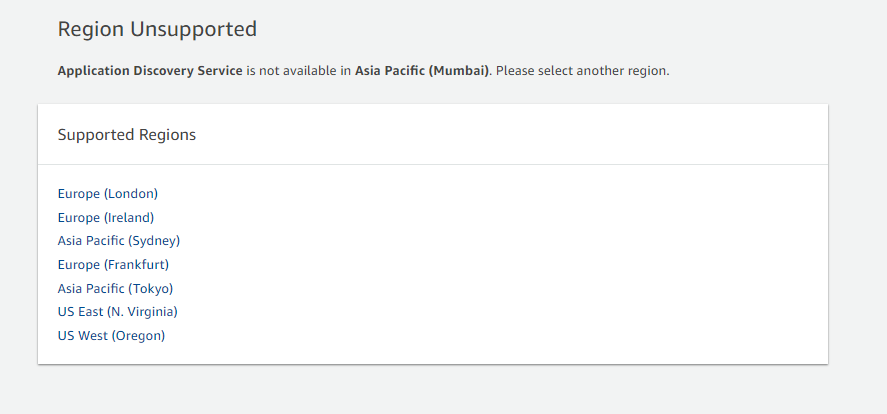
In the Migration Hub console navigation pane, choose Settings.
We need to select Home Region and select the Required Region and Confirm.
The Migration Hub data is stored in the home Region for purposes of discovery, planning, and migration tracking.
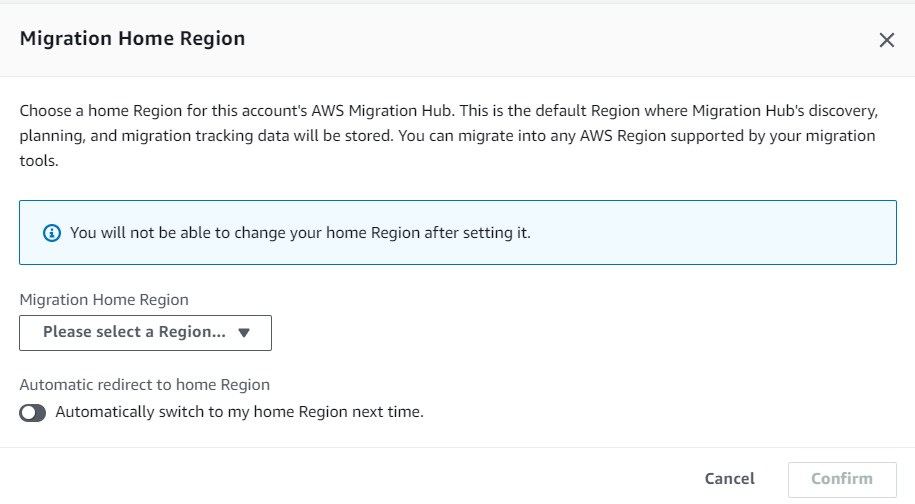
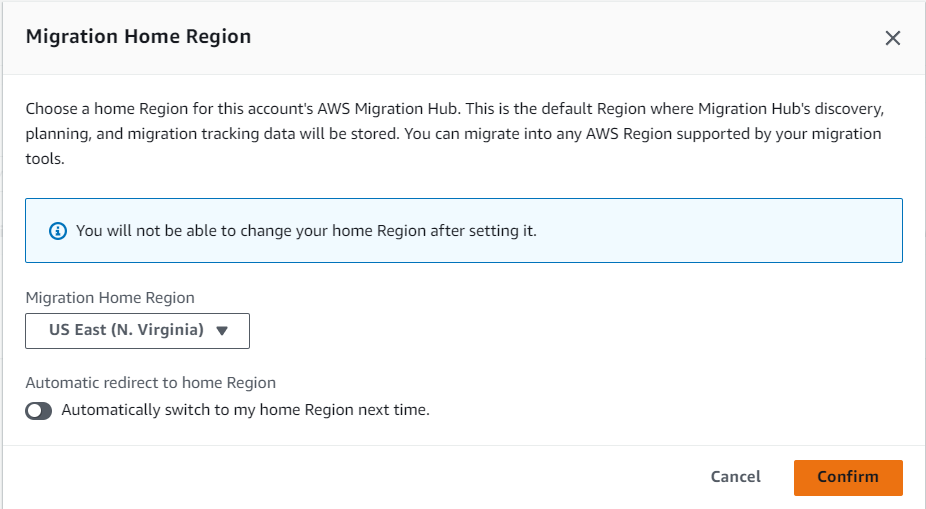
The AWS Application Discovery Agent (Discovery Agent) is software that we have to install on on-premises servers and VMs targeted for discovery and migration. Agents capture system configuration, system performance, running processes, and details of the network connections between systems. Agents support most Linux and Windows operating systems, and we can deploy them on physical on-premises servers, Amazon EC2 instances, and virtual machines.
The Discovery Agent runs in the local environment and requires root privileges. When we start the Discovery Agent, it connects securely with the home region and registers with Application Discovery Service. It registers arsenal-discovery. us-east-1.amazonaws.com with Application Discovery Service.
We need to create an AWS Identity and Access Management (IAM) user in the console and attach the existing AWSApplicationDiscoveryAgentAccess IAM managed policy. This policy allows the user to perform necessary agent actions on our behalf.
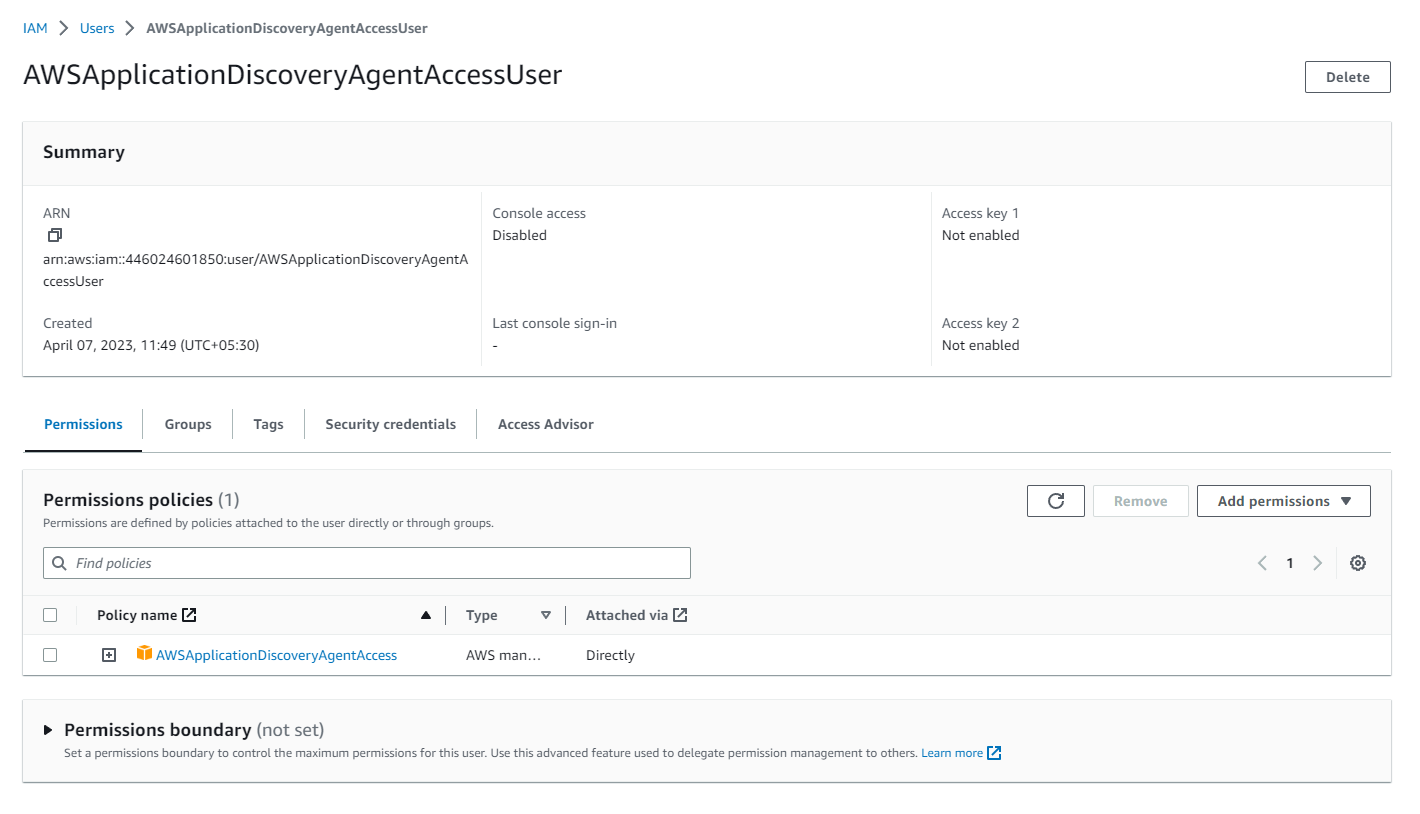
In the Windows Server, download the Windows agent installer but do not double-click to run the installer within Windows.
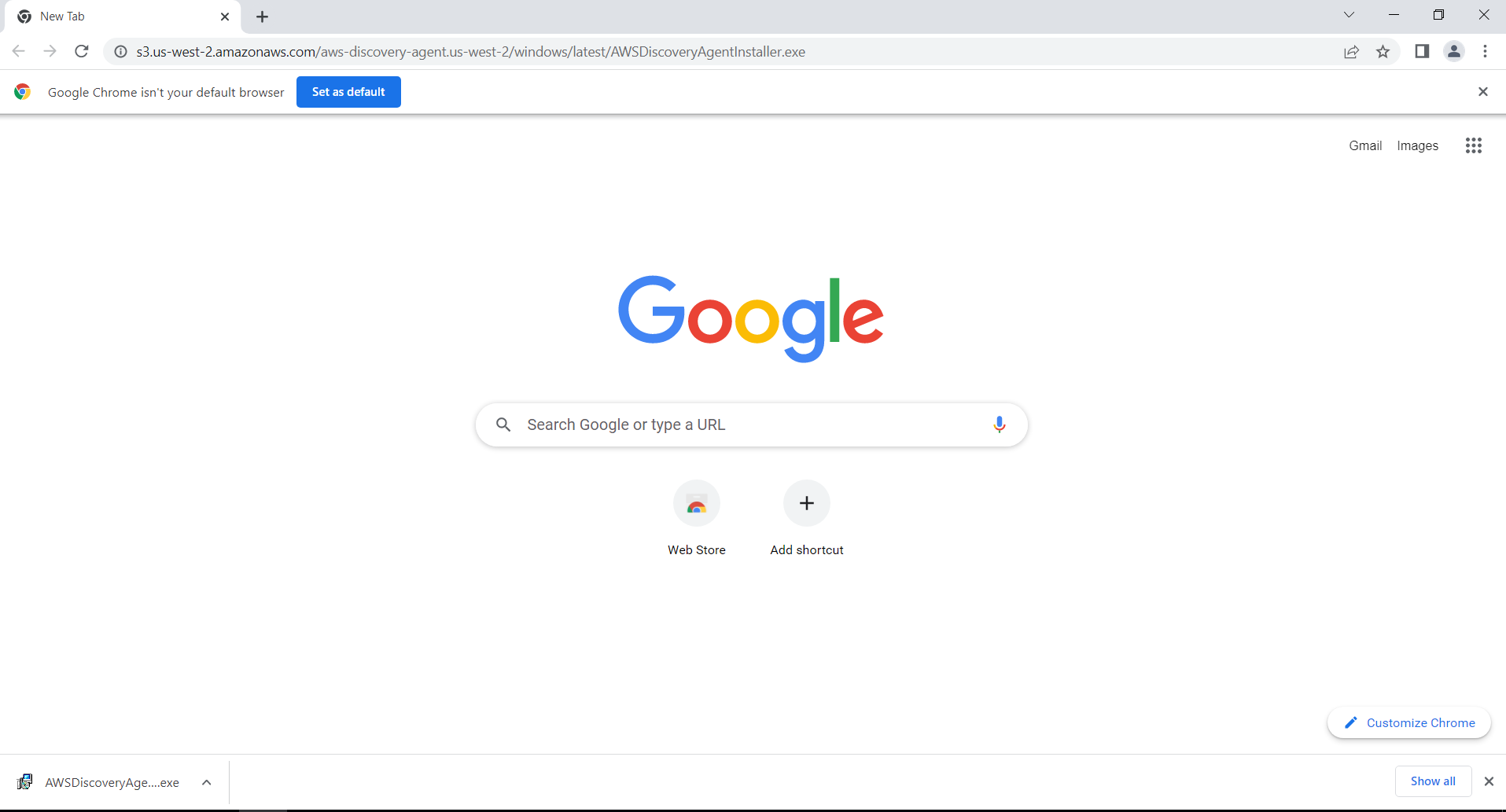
Open a command prompt as an administrator and navigate to the location where the installation package is saved.
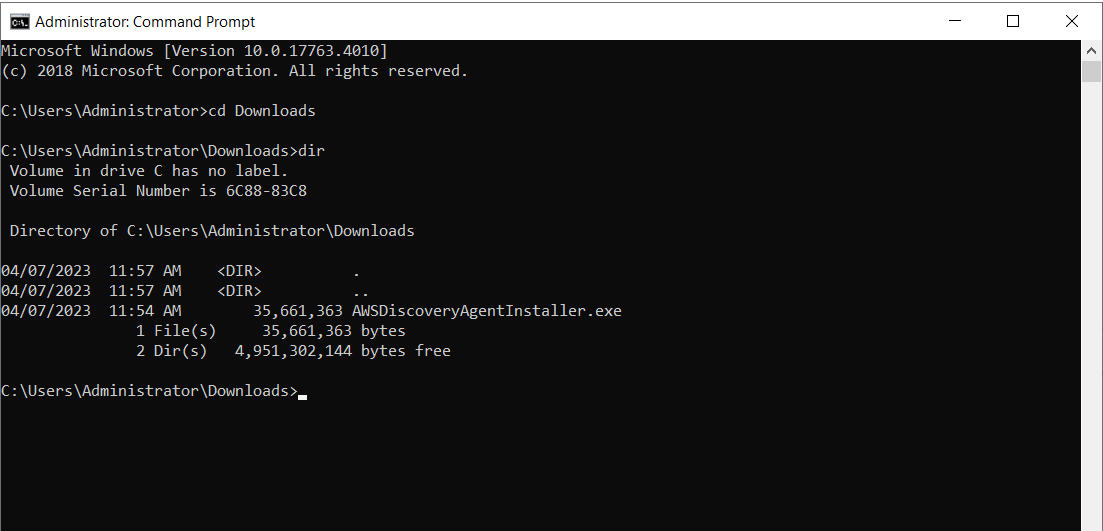
Install Discovery Agent :
.\AWSDiscoveryAgentInstaller.exe REGION=”your-home-region” KEY_ID=”aws-access-key-id” KEY_SECRET=”aws-secret-access-key” /quiet
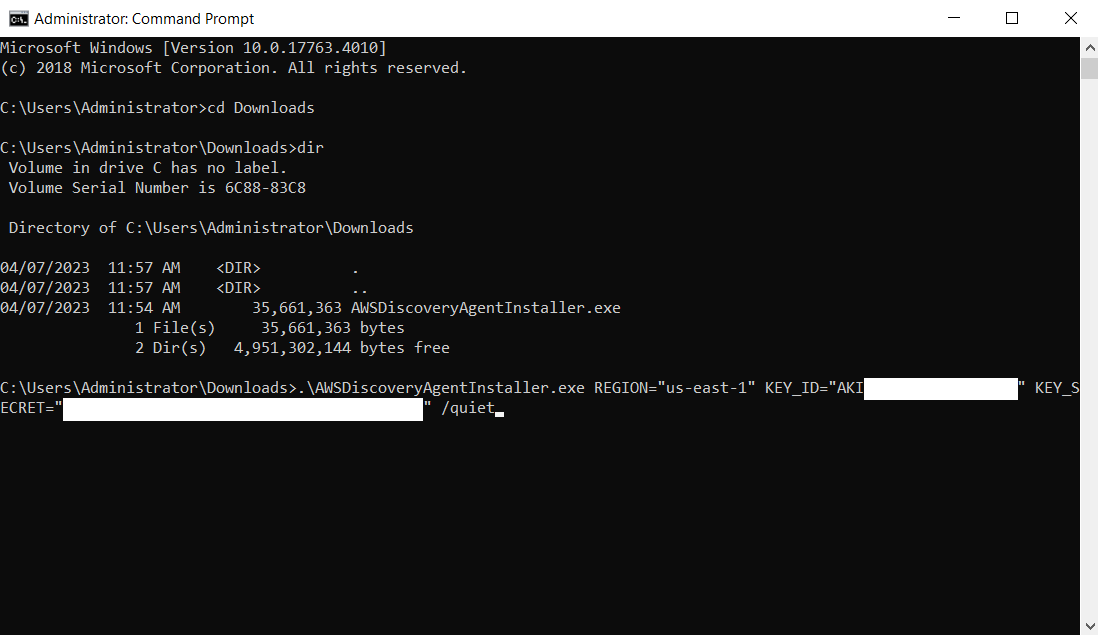
Install Windows Agent Updater.
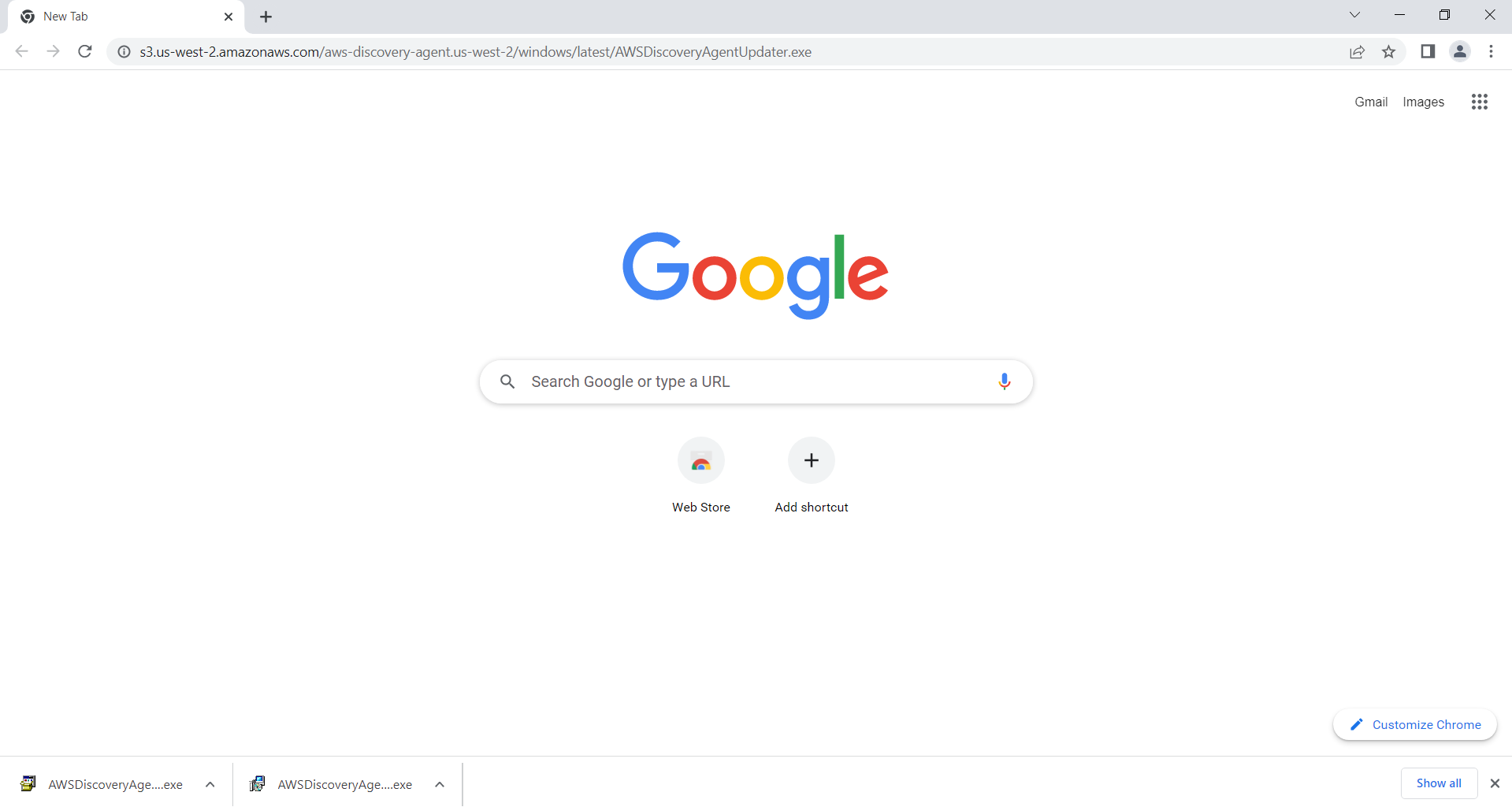
Run the Following Command:
AWSDiscoveryAgentUpdater.exe /Q
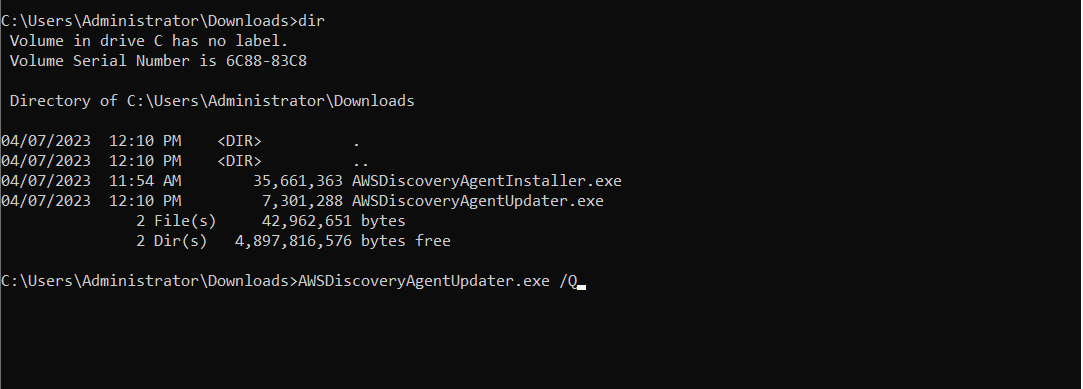
After the Discovery Agent is deployed and configured, if data collections stops you can restart it. You can start or stop data collection through the console or by making API calls through the AWS CLI. Both of these methods are described in the following procedures.
From Console, on the Data Collectors page choose Data Collectors.
Choose the Agents tab.
Select the check box of the agent you want to start or stop.
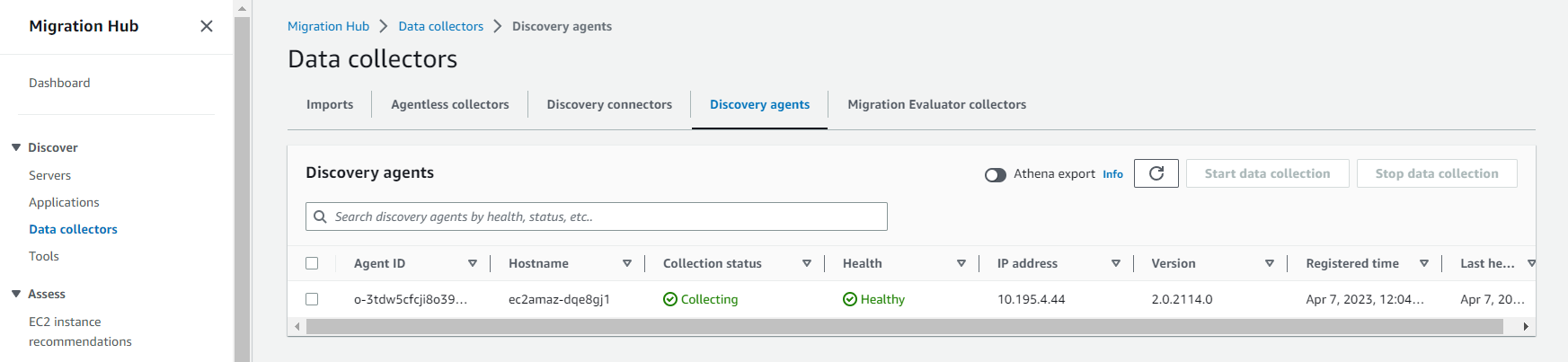
To view collected data about discovered servers
In the console’s navigation pane, choose Servers. The discovered servers appear in the servers list.
For details comprised of the collected data, choose the server name link in the Server info column. Doing so displays a screen that describes detail information such as system information, performance metrics, and more.
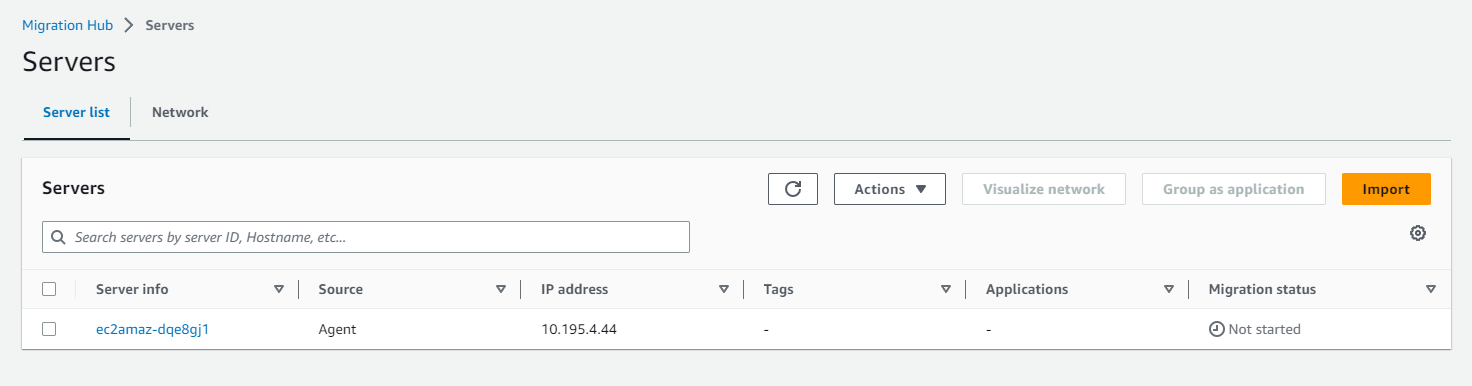
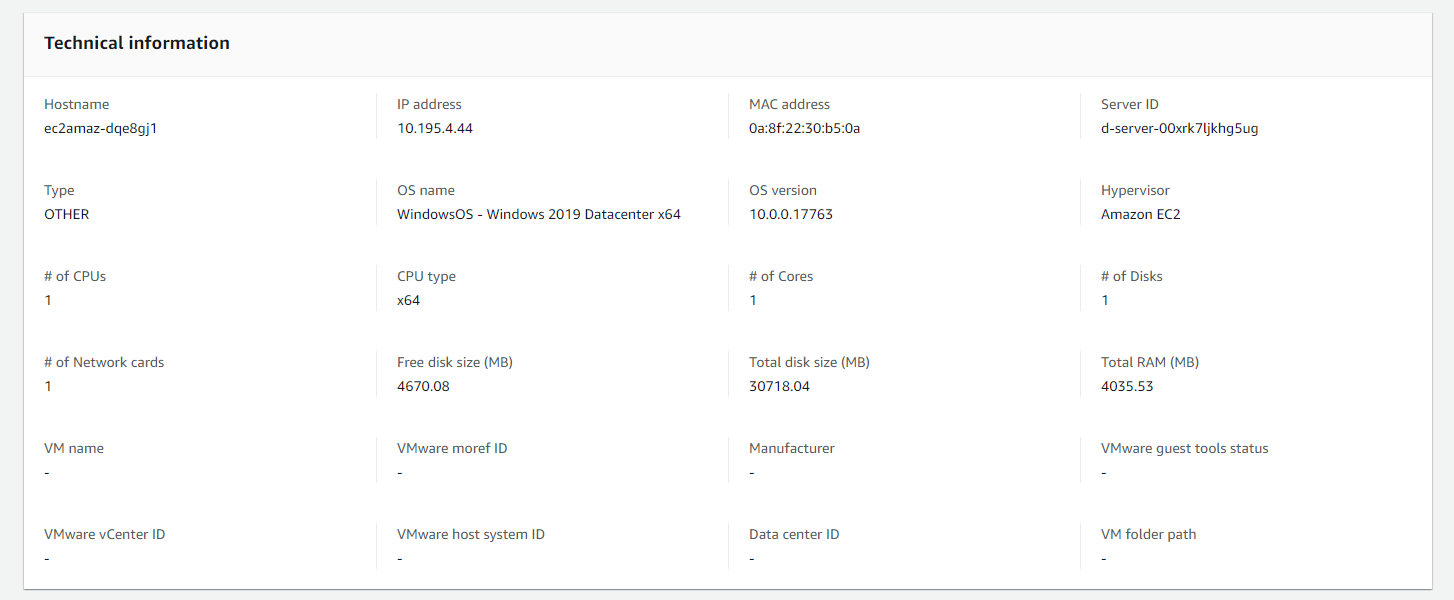
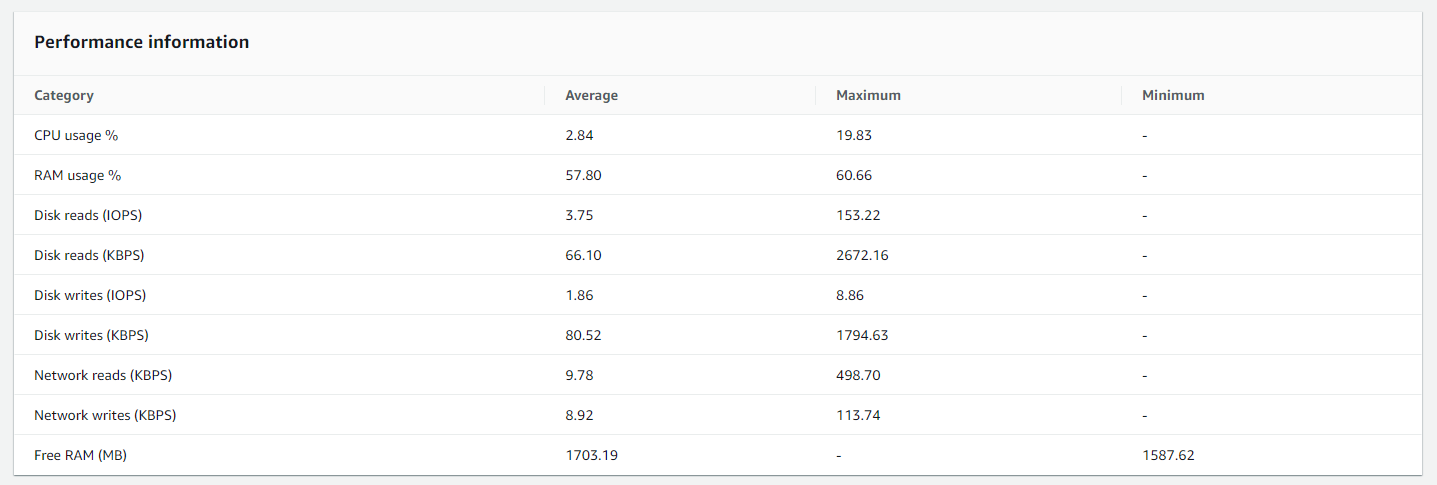
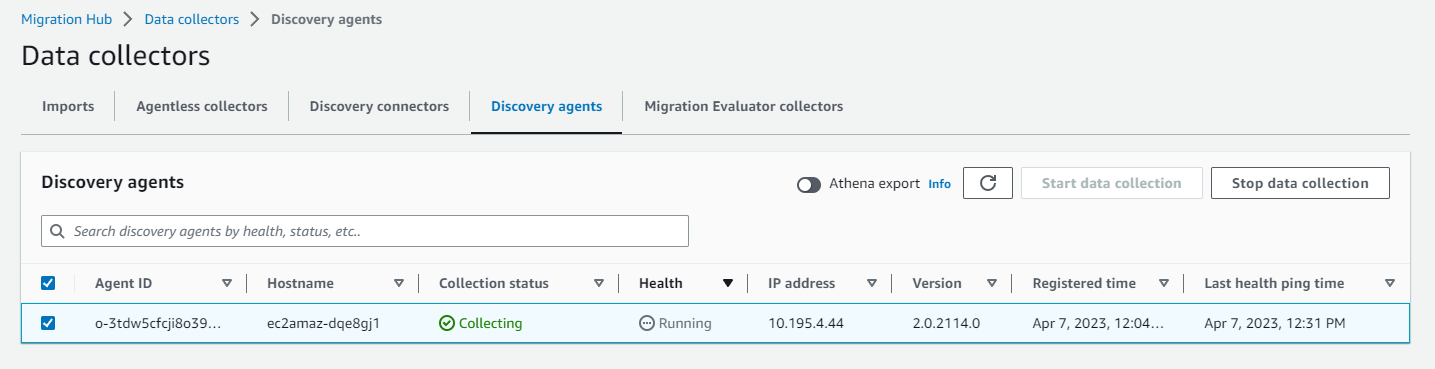
For AWS Application Discovery Agent (Discovery Agent), after the data collection process starts, you can export their collected data about your servers and VMs. This data can be exported interacting with the console.
In the navigation pane, choose Servers.
In the Server info column, choose the link for the server that you want to export data for.
In the Exports section at the bottom of the screen, choose Export server details.
For Export server details, fill in Start date and Time.

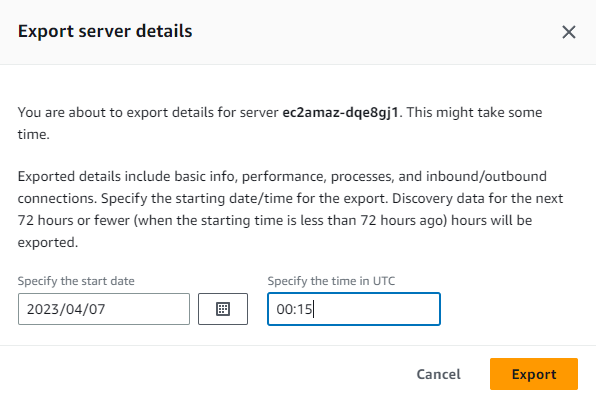
Choose Export to start the job. The initial status is In-progress; to update the status, click the refresh icon for the Exports section.
When the export job is complete, choose Download and save the .zip file.


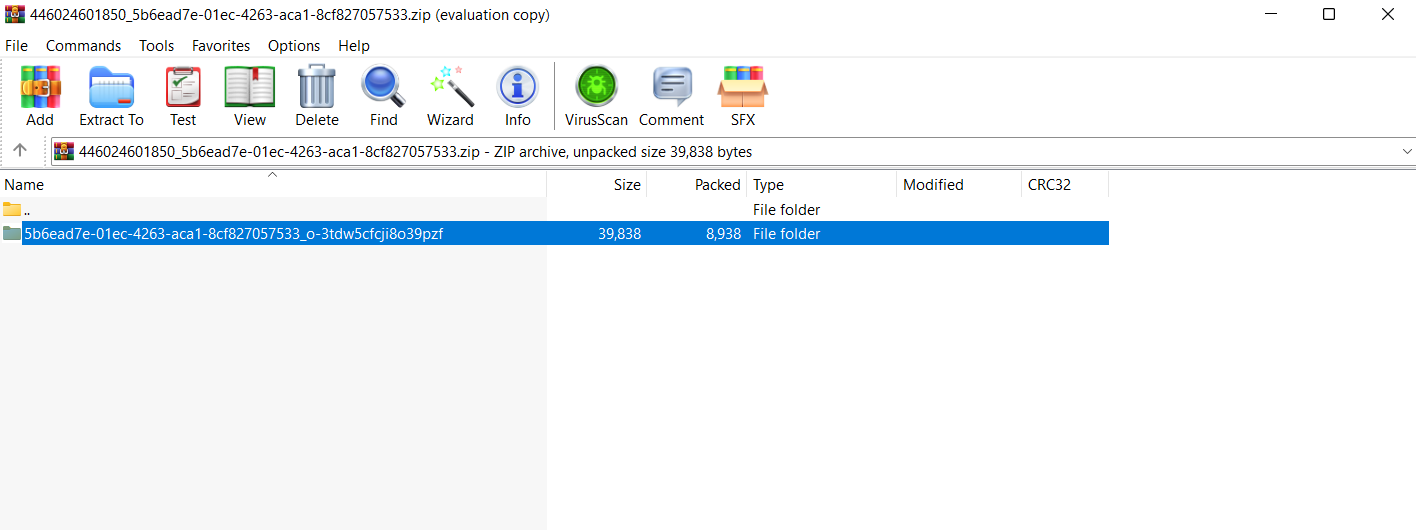
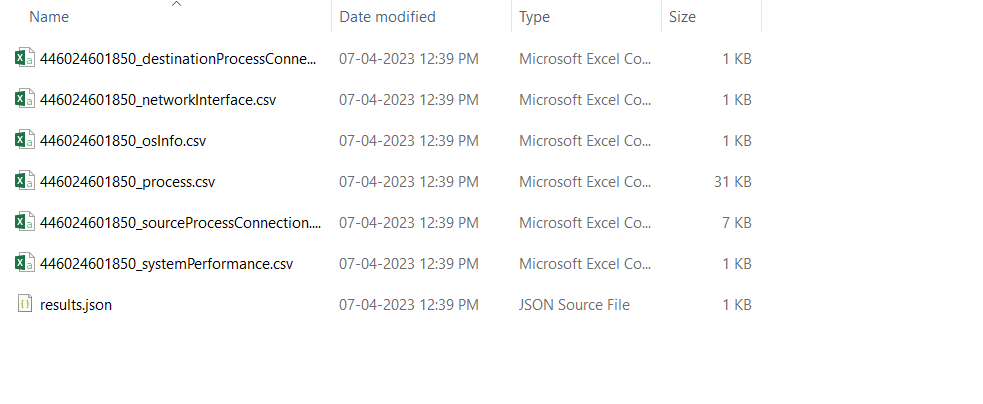
Among the files, you can find a JSON file containing data about the export task and its results.
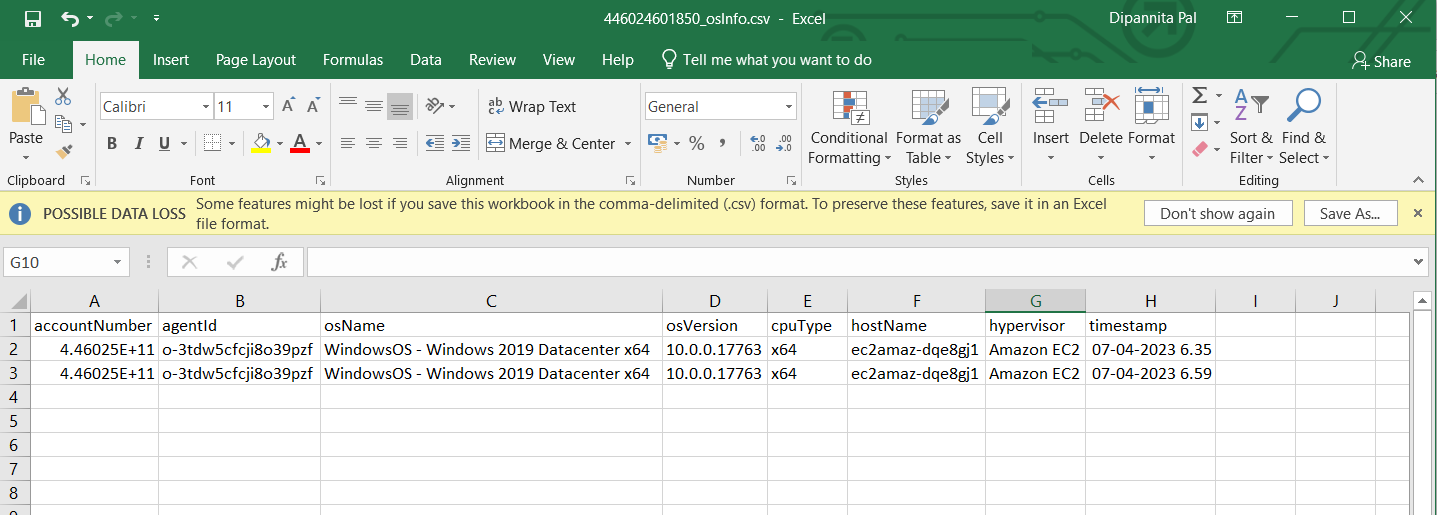
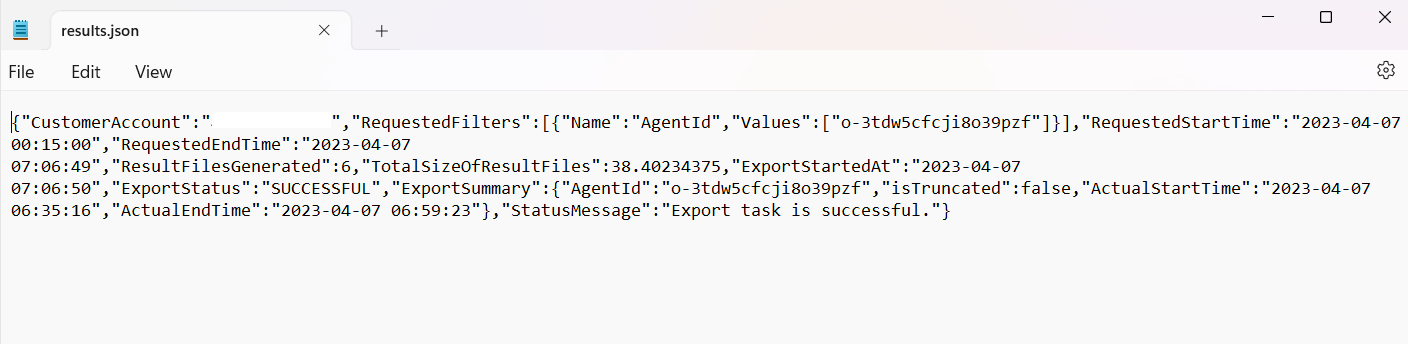
This is how we can use Application Discovery Service to collect Data of on-premises server through Agent to help us effectively plan the migration to the AWS Cloud.






