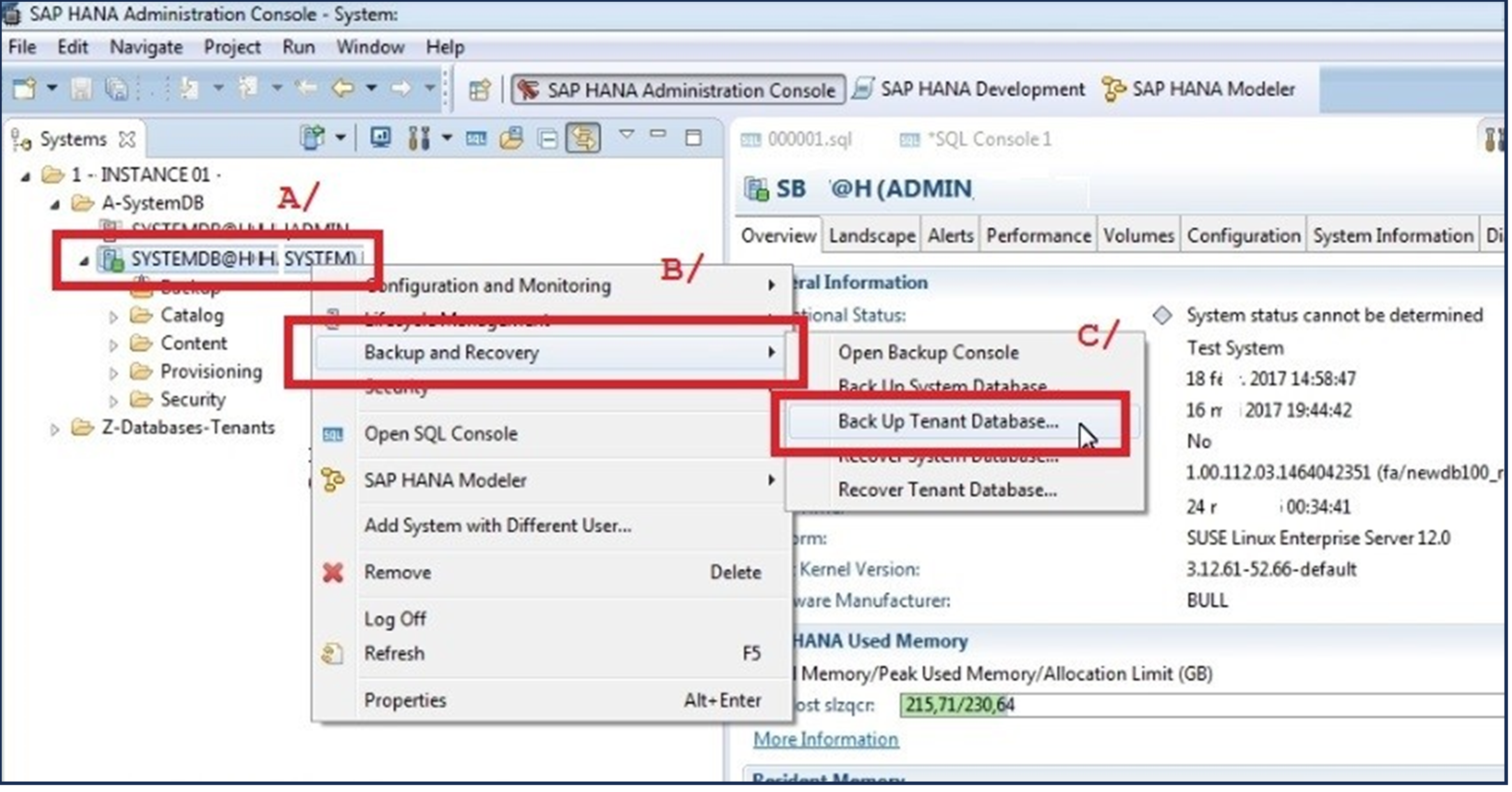Introduction: –
- AWS Backint Agent for SAP HANA is an SAP-certified backup and restore solution for SAP HANA workloads running on Amazon EC2 instances.
- AWS Backint Agent backs up your SAP HANA database to Amazon S3 and restores it using SAP management tools, such as SAP HANA Cockpit, SAP HANA Studio, or SQL commands.
- AWS Backint Agent supports full, incremental, differential, and log backup of SAP HANA databases and catalogs to Amazon S3.
- There is no cost to use AWS Backint Agent. You only pay for the underlying AWS services you use. AWS Backint Agent for SAP HANA is available in all commercial regions.
Benefits:-
Secure:
AWS Backint Agent for SAP HANA supports server-side encryption of backups and validates Amazon S3 bucket ownership before backup and restore to and from Amazon S3.
Speed:
AWS Backint Agent for SAP HANA is optimized to utilize the maximum Elastic Block Storage (EBS) throughput and network bandwidth available to Amazon S3 from your EC2 instance. This increases the speed at which your SAP HANA database can be backed up or restored to and from Amazon S3, improving your Recovery Time Objective (RTO).
Reliability:
AWS Backint Agent integrates with SAP HANA Backint API, which has built-in validations to provide reliable backup and restore capabilities.
Simplicity:
AWS Backint Agent directly backs up your SAP HANA database to Amazon S3. This prevents the need to create custom scripts to manually copy your SAP HANA backup files to and from S3.
Lower Recovery Point Objective (RPO):
AWS Backint Agent for SAP HANA can automatically backup your SAP HANA database log files to Amazon S3 at regular intervals to meet your RPO requirements.
How AWS Backint Agent for SAP HANA works
You can deploy the AWS Backint agent to your SAP HANA instances from the AWS Systems Manager (SSM) console. From the AWS SSM console, an AWS SSM document is executed on the instances to install the agent. You provide the configuration information in the document as parameters. You can also download and manually install and configure the agent. When the agent is installed, you can back up your SAP HANA database directly to Amazon S3.
AWS Backint agent increases scalability through parallel processing of backup and restore processes, providing maximum throughput and reducing backup Recovery Time Objective (RTO) during recovery.
Billing
AWS Backint agent is a free service. You pay for only the underlying AWS services that you use, for example Amazon S3. For more information about Amazon S3 pricing, see the Amazon S3 pricing page.
Supported operating systems
AWS Backint agent is supported on the following operating systems:
SUSE Linux Enterprise Server
SUSE Linux Enterprise Server for SAP
Red Hat Enterprise Linux for SAP
Supported databases
AWS Backint agent supports the following databases:
SAP HANA 1.0 SP12 (single node and multi node)
SAP HANA 2.0 and later (single node and multi node)
Install AWS Backint agent using the AWS Systems Manager document
Use the following steps to install the AWS Backint agent using the AWS SSM document..
- From the AWS Management Console, choose Systems Manager under Management & Governance, or enter Systems Manager in the Find Services search bar.
- From the Systems Manager console, choose Documents under Shared Resources in the left navigation pane.
- On the Documents page, select the Owned by Amazon tab. You should see a document named AWSSAP-InstallBackint.
- Select the AWSSAP-InstallBackint document and choose Run command.
- Under the Command parameters, enter the following
Bucket Name. Enter the name of the Amazon S3 bucket where you want to store your SAP HANA backup files.
Bucket Folder. Optionally, enter the name of the folder within your Amazon S3 bucket where you want to store your SAP HANA backup files.
System ID. Enter your SAP HANA System ID, for example HDB.
Bucket Region. Enter the AWS Region of the Amazon S3 bucket where you want to store your SAP HANA backup files. AWS Backint agent supports cross-Region and cross-account backups. You must provide the AWS Region and Amazon S3 bucket owner account ID along with the Amazon S3 bucket name for the agent to perform successfully.
Bucket Owner Account ID. Enter the account ID of the Amazon S3 bucket where you want to store your SAP HANA backup files.
Kms Key. Enter the ARN of AWS KMS that AWS Backint agent can use to encrypt the backup files stored in your Amazon S3 bucket.
Installation Directory. Enter the path of the directory location where you want to install the AWS Backint agent. Avoid using /tmp as the install path.
Agent Version. Enter the version number of the agent that you want to install. If you do not enter a version number, the latest published version of the agent is installed.
Modify Global ini file. Choose how you want to modify the global.ini file. The global.ini file of the SAP HANA SYSTEM DB must be updated to complete the setup.
“modify” — SSM will update the global.ini file directly.
“sql” — SSM will create a file called modify_global_ini.sql with SQL statements that you can run in your target SAP HANA system to set the required parameters. You can find the modify_global_ini.sql file in the <installation directory>/aws-backint-agent/ folder.
“none” — No action will be taken by SSM to modify the global.ini file. You must manually update it to complete the setup.
- Ignore Bucket Checks. Select yes to ignore sanity checks of the S3 bucket. S3 Bucket sanity checks verify the following:
- Important! Ensure No Backup In Process. Choose Yes to confirm that you have disabled existing backups and are ready to proceed with the installation. The SSM document will fail if you choose “No”.
- Under Targets, select the method for your target instance to use to install the AWS Backint agent, and then choose the instance on which to install it. If you are not able to find your instance in the list, verify that you have followed all of the steps in the prerequisites.
- Under Other parameters, leave the field empty and choose Run.
- When the agent is successfully installed, you will see the Success status under the Command ID.
- To verify the installation, log in to your instance and view the /<install directory>/aws-backint-agent directory. You should see the following files in the directory: the AWS Backint agent binary, THIRD_PARTY_LICENSES.txt file, which contains licenses of libraries used by the agent, the launcher script, the YAML configuration file, and the optional modify_global_ini.sql file. In addition, a source file (aws-backint-agent.tar.gz) of AWS Backint agent is stored in the package directory. You can verify the signature of this file to ensure that the downloaded source file is original and unmodified. See the Verifying the signature of AWS Backint agent and installer for SAP HANA section in this document for details.
- The SSM document creates symbolic links (symlinks) in the SAP HANA global directory for the Backint configuration. Verify that the symlink for hdbbackint exists in the /usr/sap/<SID>/SYS/global/hdb/opt directory and the symlink for aws-backint-agent-config.yaml exists in the /usr/sap/<SID>/SYS/global/hdb/opt/hdbconfig directory.
Install AWS Backint agent using AWS Backint installer — interactive mode
Follow these steps to install AWS Backint agent using the AWS Backint installer from an SSH session on your SAP HANA instance.
- Navigate to /tmp (or another temporary directory where you downloaded the installer).
cd /tmp
- Run one of the following commands to download the installer.
sudo aws s3 cp s3://awssap-backint-agent/binary/latest/install-aws-backint-agent /tmp/
or
sudo wget https://s3.amazonaws.com/awssap-backint-agent/binary/latest/install-aws-backint-agent -O /tmp/install-aws-backint-agent
- Run the installer with the -h flag to find all of the available options.
sudo python install-aws-backint-agent -h
- Run the following command to execute the installer.
sudo python install-aws-backint-agent
- Enter information for the following parameters.
Installation directory — Enter the path of the directory location where you want to install the AWS Backint agent. The default value for the installation directory is /hana/shared/.
Amazon S3 bucket owner — Enter the account ID of the Amazon S3 bucket owner of the bucket where you want to store your SAP HANA backup files.
Amazon S3 bucket Region — Enter the AWS Region of the Amazon S3 bucket where you want to store your SAP HANA backup files.
Amazon S3 bucket name — Enter the name of the Amazon S3 bucket where you want to store your SAP HANA backup files.
Folder in the S3 bucket — Enter the name of the folder in the Amazon S3 bucket where you want to store your SAP HANA backup files. This parameter is optional.
Amazon S3 SSE KMS ARN — Enter the ARN of the AWS KMS that AWS Backint agent can use to encrypt the backup files stored in your Amazon S3 bucket.
SAP HANA system ID — Enter your SAP HANA System ID, for example HDB.
HANA opt dir — Confirm the location of the SAP HANA opt directory.
Modify global.ini [modify/sql/[none]] — Choose how you want to modify the global.ini file. The global.ini file of the SAP HANA SYSTEM must be updated to complete the setup.
“modify” — AWS Backint installer will update the global.ini file directly.
“sql” — AWS Backint installer will create a file called modify_global_ini.sql with SQL statements that you can run in your target SAP HANA system to set the required parameters. You can find the modify_global_ini.sql file in the <installation directory>/aws-backint-agent/ folder.
“none” — No action will be taken by AWS Backint installer to modify the global.ini file. You must manually update them to complete the setup.
HANA SYSTEM db global.ini file — Confirm the location of global.ini file.
Verify signature of the agent binary .tar file —
Choose y to verify the signature of the AWS Backint agent source file. If you choose y, enter the Amazon S3 bucket location of the signature file of the agent binary .tar file, for example, https://s3.amazonaws.com/awssap-backint-agent/binary/latest/aws-backint-agent.sig. Or, provide a local file that is stored on the instance. If you proceed without making a selection, the default location listed within brackets ([]) is used.
Choose n if you do not want to verify the signature of the AWS Backint agent source file.
Save responses for future usage? — You can save your information for the AWS Backint installer to a file. You can then use it later to run the installer in silent mode, if needed.
Do you want to proceed with the installation? — Confirm that you have disabled the existing backups and are ready to proceed with the installation.
To verify the installation, log in to your instance and view the /<install directory>/aws-backint-agent directory. You should see the following files in the directory: the AWS Backint agent binary, the THIRD_PARTY_LICENSES.txt file, which contains licenses of libraries used by the agent, the launcher script, the YAML configuration file, and the optional modify_global_ini.sql file. In addition, a source file (aws-backint-agent.tar.gz) of AWS Backint agent is stored in the package directory. You can verify the signature of this file to ensure that the downloaded source file is original and unmodified. See the Verifying the signature of AWS Backint agent and installer for SAP HANA section in this document for details.
In addition, the AWS Backint installer creates symbolic links (symlinks) in the SAP HANA global directory for the Backint configuration. Verify that the symlink for hdbbackint exists in the /usr/sap/<SID>/SYS/global/hdb/opt directory, and that the symlink for aws-backint-agent-config.yaml exists in the /usr/sap/<SID>/SYS/global/hdb/opt/hdbconfig directory.
Output: –
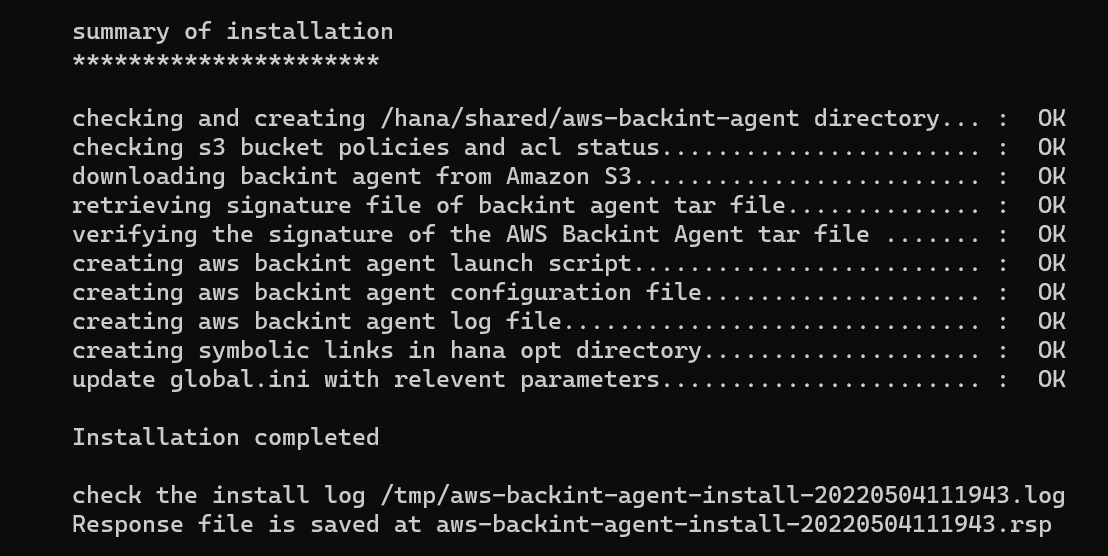
Backup from HANA Studio:
We can schedule the backup from hana studio using backint agent to backup database in AWS S3.